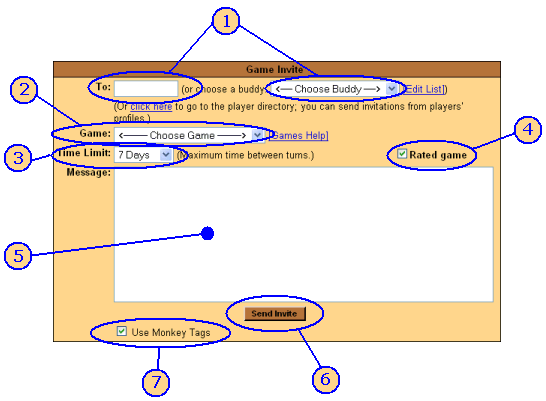|
Help: Send a Game Invite | |||||||||||
|
You can use the Send a Game Invite dialog box to invite a player to a game. You get to it by choosing Games | Send a Game Invite (or Messages | Send a Game Invite) from the menu (those both do the same thing), or by using the drop-down list at the top of each player's profile to invite them to a game (in which case, their name will be filled in automatically in the "To" field). The dialog box looks something like this (the colors will vary based on
your color theme); underneath the image we'll walk through the steps:
|
| • | • | |||
 |
• |
|
||